This guide will help you fix the annoying Matchmaking Error On Fortnite PC!
The worst thing that can happen while playing Fortnite is a matchmaking error. This prevents you from being able to load into games or play. In-game, these errors are referred to as “Fortnite Matchmaking Error #1” or “Fortnite Matchmaking Error #4.” They’re generic connection issues that occur when your game can’t communicate with Fortnite servers. This sometimes common error has several fixes and a method of troubleshooting that should help you get back in the game. How to fix Fortnite’s matchmaking error.
Table of Contents
What Causes a Matchmaking Error on Fortnite PC?
Fortnite matchmaking problems are typically caused by a problem communicating with the Fortnite server. It could be your own connectivity issues, an update, or a new feature being added to Fortnite. Or it could be a problem on Epic Games’ servers. If the above methods don’t work, you will have to wait for Epic Games to fix the problem.
How Do You Fix a Matchmaking Error on Fortnite PC
Below, we will list a few ways to fix the error codes in Fortnite.
- Restarting the game: Fortnite may not be able to connect to servers due to an error in the download or other issues. Many issues can be resolved by restarting the game.
- Restart your computer, console, or device: The issue could be with your device. Restarting your console will fix any matchmaking errors, whether you are playing Fortnite on a PC, console, or phone.
- Test the internet connection: Check that it’s not your connection. Sites like Downdetector will help you determine if the problem is with your ISP or a server-related issue.
- Check the status of the server: By using the same method as above to test your connection, you can check if the servers are down.
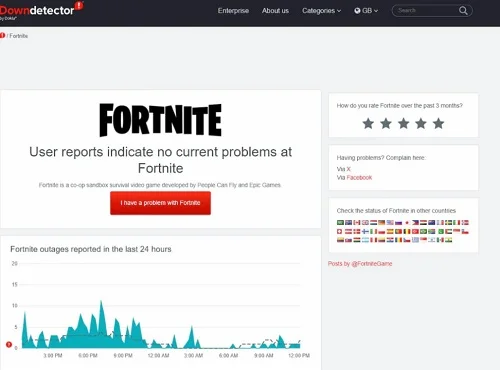
- Select settings to change your region for matchmaking: Head over to the menu. You can fix this problem by changing the matchmaking region in the Language and Region settings.
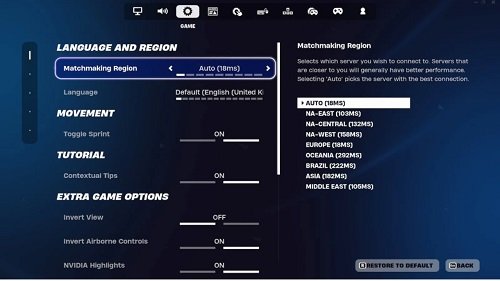
- Verifying the integrity of game files: This method varies depending on your platform but can usually be performed via the Epic Games App or through your device’s app store. Below is the method to do this.
- Reinstalling Fortnite: As a last resort, if you are still having trouble with the game, you can delete it and reinstall it. It’s a last-resort solution.
How To Fix Error Code 280 Roblox On PC
If you follow the troubleshooting tips, you should be able to fix your Matchmaking Error on Fortnite PC.
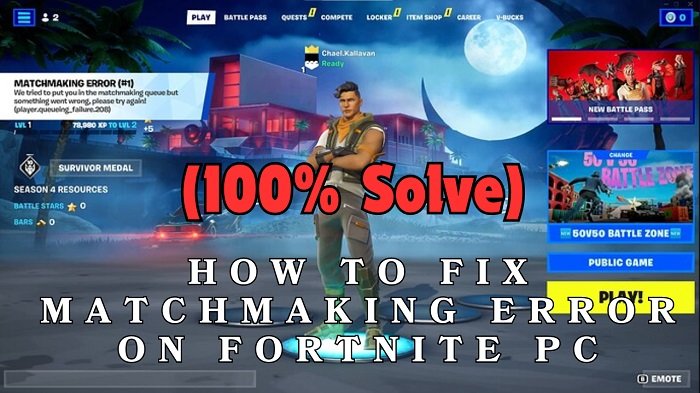
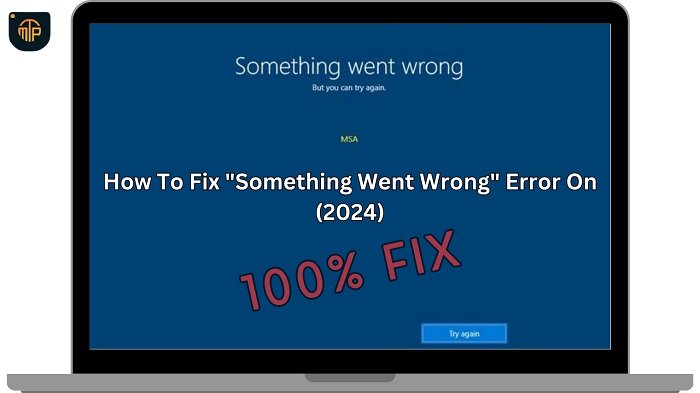
![DNS Server Not Responding Error on Windows 8? [Fixed 2024] DNS Server Not Responding Error on Windows 8? [Fixed 2024]](https://mytenproducts.store/wp-content/uploads/2024/05/1-13.jpg)
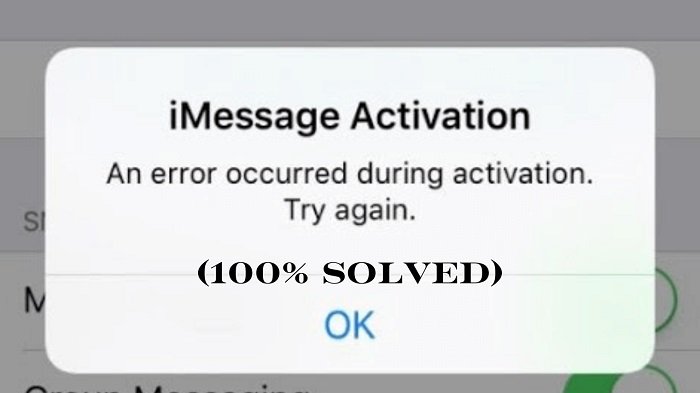
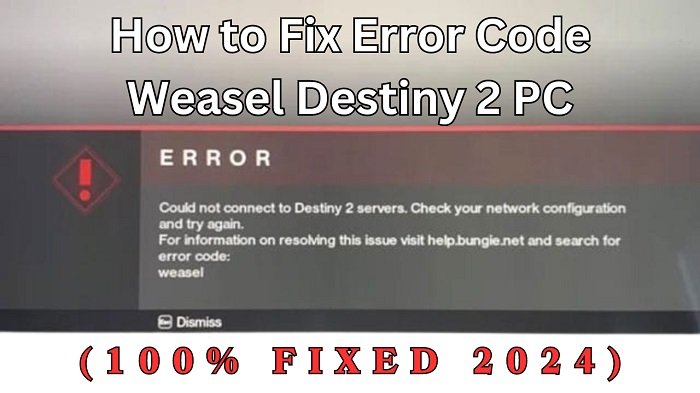

![[100% Fix] Kernel Security Check Failure Error in Windows Kernel Security Check Failure Error in Windows](https://mytenproducts.store/wp-content/uploads/2024/05/111-1.jpg)
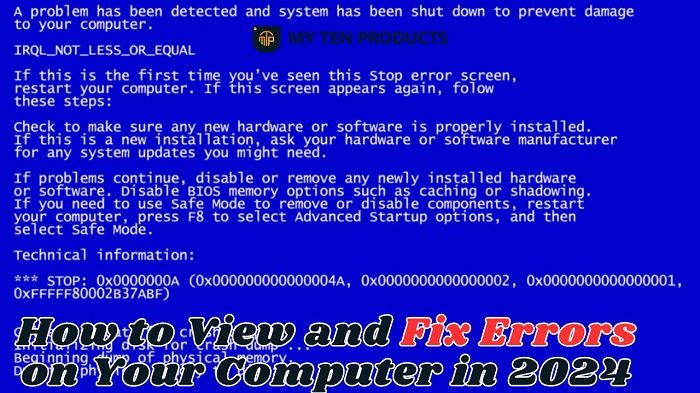
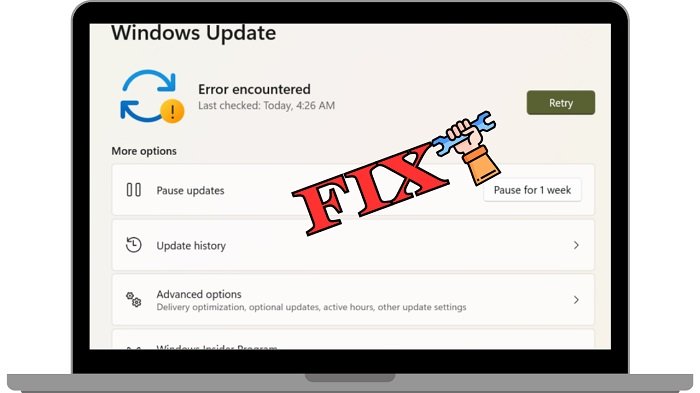
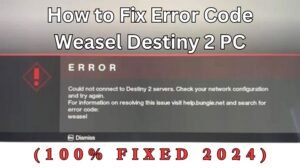
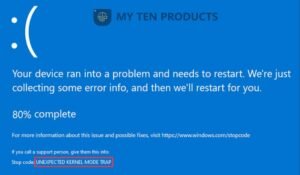
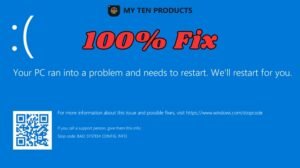


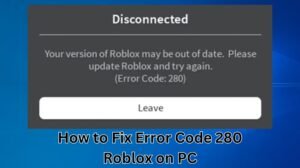


1 thought on “How to Fix Matchmaking Error on Fortnite PC: (100% Solve)”