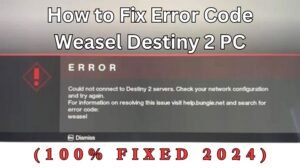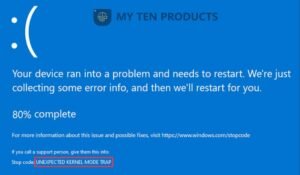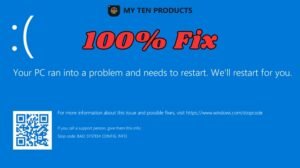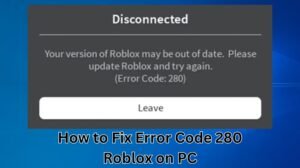Errors on your computer can be frustrating and may indicate underlying issues that need to be addressed. In this article, we’ll discuss common computer errors, how to view them, and steps to fix them.
Table of Contents
Common Computer Errors
Blue Screen of Death (BSOD)
The Blue Screen of Death (BSOD) is a Windows error screen displayed when the system encounters a critical error that it cannot recover from, requiring a restart.

Application Crashes
Application crashes occur when a software program unexpectedly stops functioning, often due to issues with the program itself or conflicts with other software.

Slow Performance
Slow performance can be caused by various factors, including insufficient memory, too many background processes, or a fragmented hard drive.
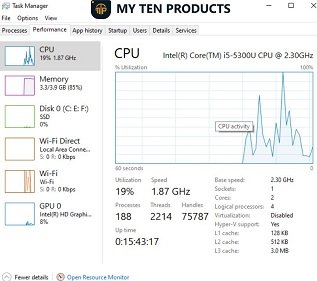
How to View Errors
Solution 1. Event Viewer
The Event Viewer is a Windows tool that logs system and application events, including errors. You can use it to view detailed information about errors and their causes.
Solution 2. Reliability Monitor
Reliability Monitor provides a timeline of events that affect the system’s reliability, including errors, warnings, and informational events. It can help you identify patterns and potential causes of errors.
Fix 2: Fixing Common Errors
Solution 1. Update Drivers and Software
Outdated drivers and software can cause errors. Ensure your drivers and software are up to date by regularly checking for updates from the manufacturer’s website.
Solution 2. Run Disk Cleanup
Disk Cleanup is a Windows tool that helps you free up disk space by removing temporary files and other unnecessary items that may be causing errors.
Solution 3. Check for Malware
Malware can cause various issues on your computer, including errors. Use a reputable antivirus program to scan for and remove malware.
Use our recommended Malwarebytes.
Fix 3: Advanced Troubleshooting
Solution 1. System Restore
System Restore allows you to revert your computer’s state to a previous point in time when it was functioning correctly. This can help fix errors caused by recent changes to the system.
Solution 2. Windows Repair
Windows Repair is a tool that can fix various issues with Windows, including errors that prevent the system from starting or functioning properly. It can be accessed through the Windows installation disc or USB drive.
Conclusion
Viewing and fixing errors on your computer requires understanding the nature of the error and taking appropriate steps to address it. By using tools like Event Viewer and Reliability Monitor, updating drivers and software, and performing advanced troubleshooting, you can effectively resolve common computer errors.
Check Relate Article: How To Remove Viruses From Your System
FAQs
Why is it important to fix computer errors promptly?
Fixing computer errors promptly can prevent further damage to your system and improve overall performance.
Can I prevent computer errors from occurring?
While you can’t prevent all computer errors, you can minimize them by keeping your system updated, using antivirus software, and being cautious when installing new software.
Is it safe to use third-party tools to fix computer errors?
It’s important to use reputable tools from trusted sources to fix computer errors, as some third-party tools may cause more harm than good.
What should I do if I can’t fix a computer error on my own?
If you’re unable to fix a computer error on your own, consider seeking help from a professional computer technician who can diagnose and resolve the issue for you.
How often should I perform maintenance on my computer to prevent errors?
Performing regular maintenance tasks such as updating software, scanning for malware, and cleaning up disk space can help prevent errors and keep your computer running smoothly.
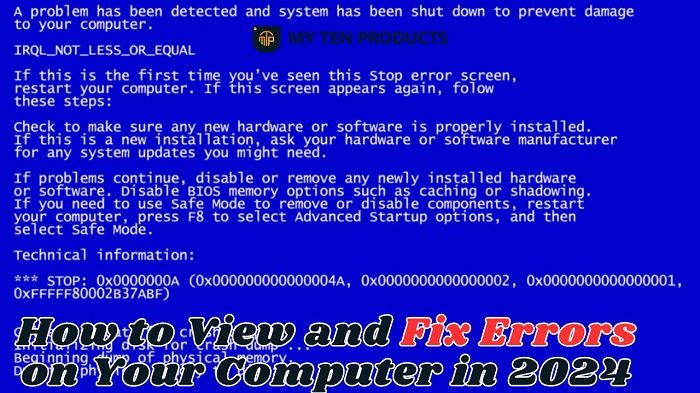
![Blue Screen of Death Windows 10 (BSOD) [Fixed 2024] Blue Screen of Death Windows 10 (BSOD) [Fixed 2024]](https://mytenproducts.store/wp-content/uploads/2024/05/45-2.jpg)
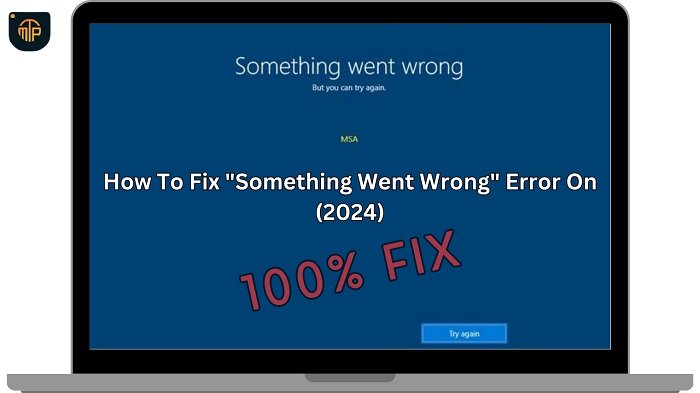
![[6 Ways to 100% Fix] the 'Your PC Did Not Start Correctly' Error [6 Ways to 100% Fix] the 'Your PC Did Not Start Correctly' Error](https://mytenproducts.store/wp-content/uploads/2024/05/1-12.jpg)

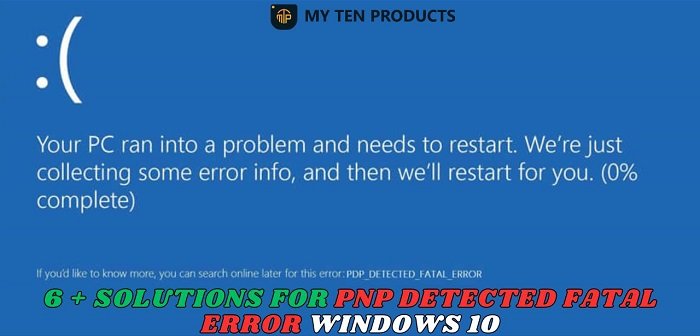
![[100% Fix] Kernel Security Check Failure Error in Windows Kernel Security Check Failure Error in Windows](https://mytenproducts.store/wp-content/uploads/2024/05/111-1.jpg)
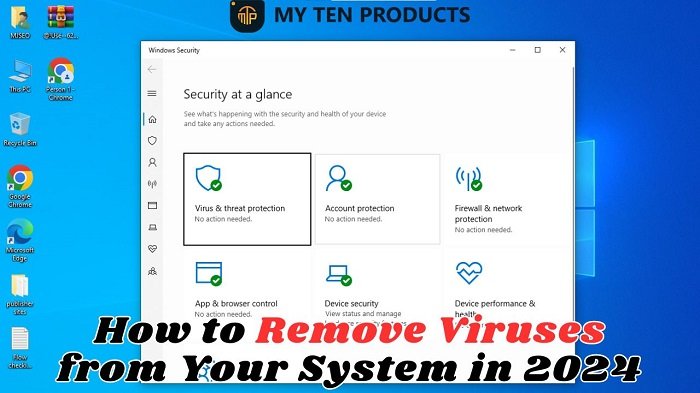
![Fix Installation Freezes and Hangs On Windows 11? [100% Fixed] Fix Installation Freezes and Hangs On Windows 11?](https://mytenproducts.store/wp-content/uploads/2024/05/111.jpg)